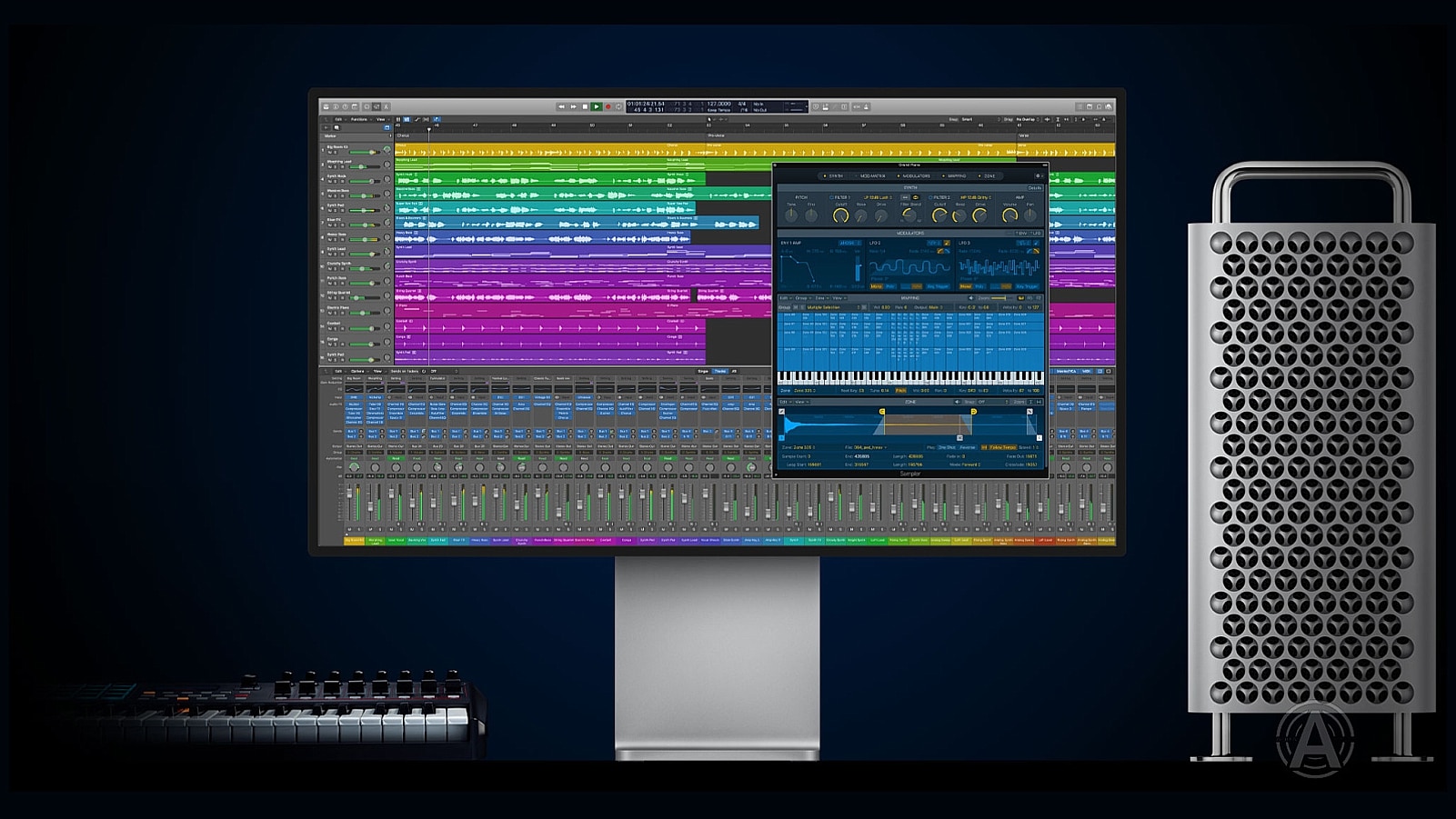
Although its 2020, no one has the superpowers to deal with an absolutely sluggish computer. The irritability level multiples by 100 when you have to work with recordings and audios. Your CPU really needs to step up its game when you have to work in complex software like any DAW (Logic Pro, Ableton, FL Studio ect…). Even the slightest lag can crush your creativity and motivation with the blink of an eye.
If you ever plan to get into recording and mixing business, then make sure you have a top-notch CPU that adds to your hard work.
We have quite a few tricks to optimize your CPU and enjoy an uninterrupted mixingexperience.
1. Don’t Compromise on Hard Drive
Hard drive is like the heart of your computer. Saving money on one means you are all set to face a slow system. Just imagine the system going on a halt every few minutes while you are recording and mixing your favorite audios. It sure is a nightmare, however, it can be prevented by making a smart choice when choosing a hard drive.
Most computers come with a Fusion Drive or an SSD, but that is the case with the good ones only. The ones you buy on a budget do not have a very impressive hard drive eventually affecting the speed. Old computers and cheap options tend to have HDD which is not the right option for heavy usage. Right now SSDs are a lot easier to buy since the prices have lowered. SSD speeds up the CPU and gives you a true happily ever after feeling when working in DAW. SSD’s are solid state drives (SDD) designed to do wonders to your computer!
2. Check Audio Buffer Size
Have you ever given attention to the audio buffer size of your computer? It is important to adjust audio buffer size to keep your system free of lags. It is basically the length of time a certain computer has to perform a set of operations. More time to work means fewer resource allocation. It is advisable to keep the buffer size shorter, especially if you have to work with audio, recording, and mixing. It also optimizes the performance of the CPU when the tasks require precise timing.
You must increase your buffer size if you experience slowed performance. It is said that 128 samples work great for live recordings and 1024 or 2048 samples boost your CPU performance when using DAW.
3. Manage Your CPU’s Temperature
In some cases, computers behave like humans. Fluctuations in body temperature makes them both perform poorly. This is why you must keep your computer’s internal temperature under control. We don’t realize, but overusing computers increases their internal temperature to an extent that they even shut down as a defense mechanism. You may lose all your hard work amidst the chaos, hence, better to maintain it on time.
Make sure the fan has a good enough ventilation space to avoid irrecoverable losses. Just like humans require a proper blood circulation to survive, computers require a good air flow to optimize performance.
4. Be Regular with Backups
What is better than the ability to save your master pieces from the storm? Of course, it is one of the finest feelings. You must adopt this practice to enhance your CPU’s performance and work without interruptions. You can back up your data in external drives or on the cloud. It will also save your from surprise backups that show up without any prior notice when you are working. You are supposed to stop whatever you are doing when that happens and at that moment, you only have the option to wait for the backup to finish and face the slow performance.
In a nutshell, you must have an external drive at your disposal all the time.
5. Bounce your Tracks
Bouncing means finalising your decision. If you render a MIDI track to audio, you won’t be able to go back and change the MIDI pattern or tweak plugin parameters. In case you have decided to obtain the option of being able to go back and edit to the MIDI, DAW developers successfully built freezing functionalities. You simply freeze or unfreeze the track when editing.
The performance of the processor is much higher as a result of bouncing the tracks to audio.
6. Avoid Storing Unnecessary Files
We deeply understand the urge to save every tiny bit because you know there is space in the disk. Well, by doing so, you are only inviting some form of damage your way. Save what you actually need and discard what you don’t. There are so many files that we don’t need at all, but we still end up storing them because ‘just in case’. You might find so many apps, plugins and files enticing, but you don’t actually have to download them unless you actually need them.
The resources provided by your computer must be used efficiently because you really wouldn’t want the system to crash while you are in the middle of recording your most anticipated audio.
7. Limit the Number of Displays
It is a common practice in the music industry to work using several displays. While it may add to your convenience when working, it causes a huge hindrance in the CPU’s performance. Use one screen if possible for an optimized performance. Two displays tend to use more power so it eventually causes the entire system to go slow.
Let your laptop rest if you are using another monitor along with an external mouse and keyboard. Close-clamshell mode for laptops works best when you are stuck in such a situation. This way the power won’t be divided between different displays and you can enjoy a smooth experience while making an incredible music mix for your next project.
HOW TO CHOOSE THE RIGHT HEADPHONES
-
Recent Posts
Recent Comments
- normal dose sildenafil on 7 Ways to Optimize Your CPU when Working in DAW
- over the counter valtrex on 7 Ways to Optimize Your CPU when Working in DAW
- tadalafil lilly generique on 7 Ways to Optimize Your CPU when Working in DAW
- batmanapollo.ru on 7 Ways to Optimize Your CPU when Working in DAW
- synthroid 150 mcg cost on 7 Ways to Optimize Your CPU when Working in DAW

There are 67 comments on 7 Ways to Optimize Your CPU when Working in DAW